Magento - English
About this module
- Name : Creditcardpayment
- Version:1.1.1
- Platform:Magento 2.0 2.1 2.2
- Overview:This module enables the merchants/marketers to accept online credit card payments from their users.
Installing the module
Getting the module from Magento Marketplace
Go to the official Marketplace page of Magento and get the module as following figures.
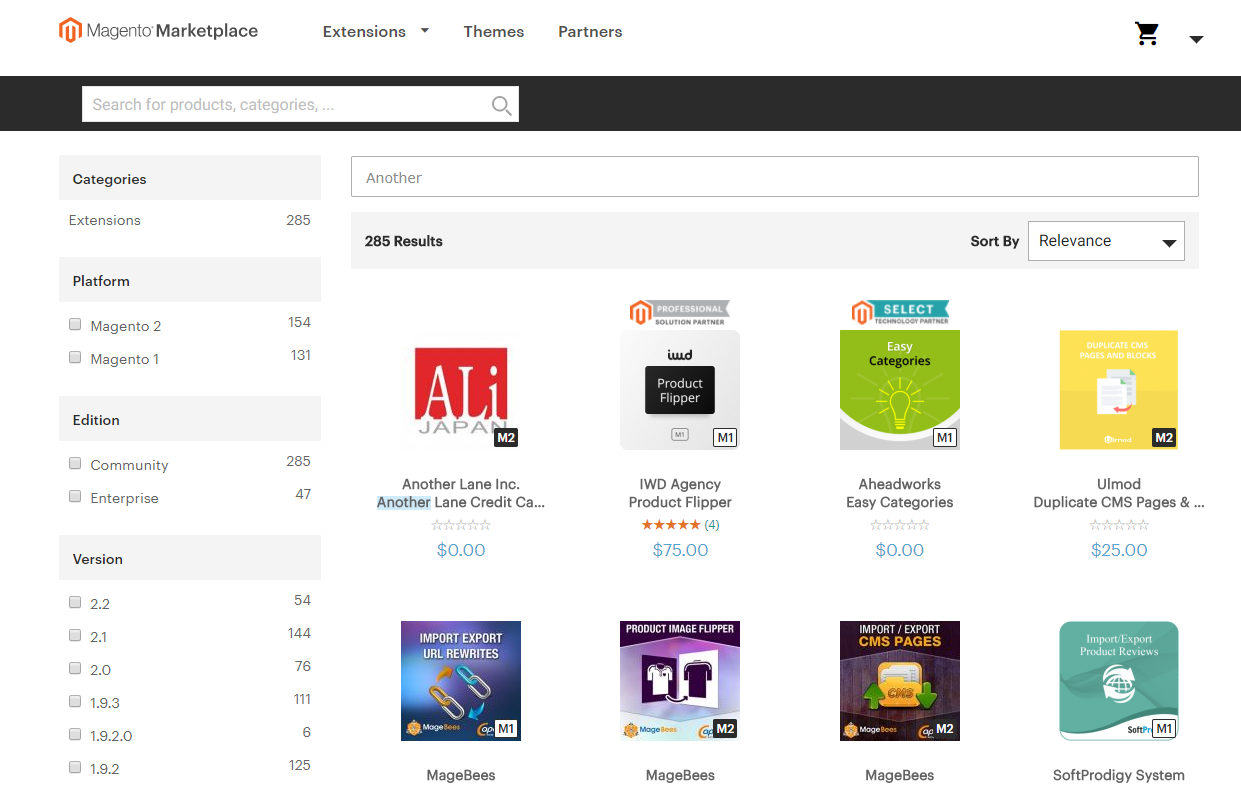
Installing the module
Installing the module on your Magento 2 shop
Login to the administrator page and
- Click on [System]
- Click on [Web Setup Wizard]
- Select [Extension Manager] (v2.2) or [Component Manager] (v2.1)
- Enter your Public and Private keys and click on [Sign in]
- Select[anotherlane/creditcardpayment]and click on [install]
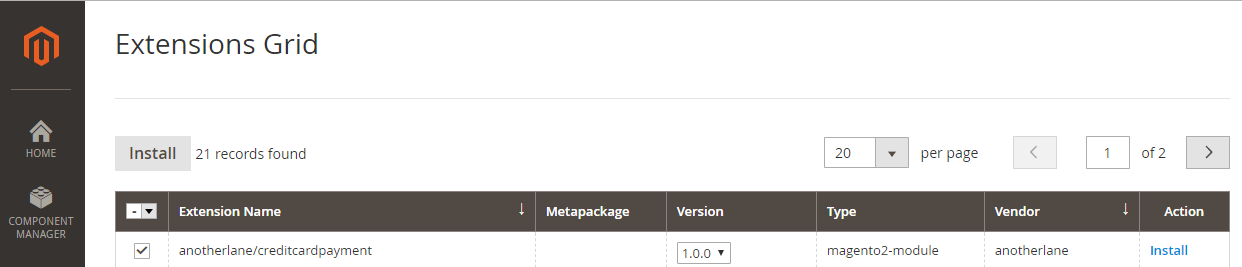
- Execute[Readiness Check]→[Create Backup]→[Component Install]
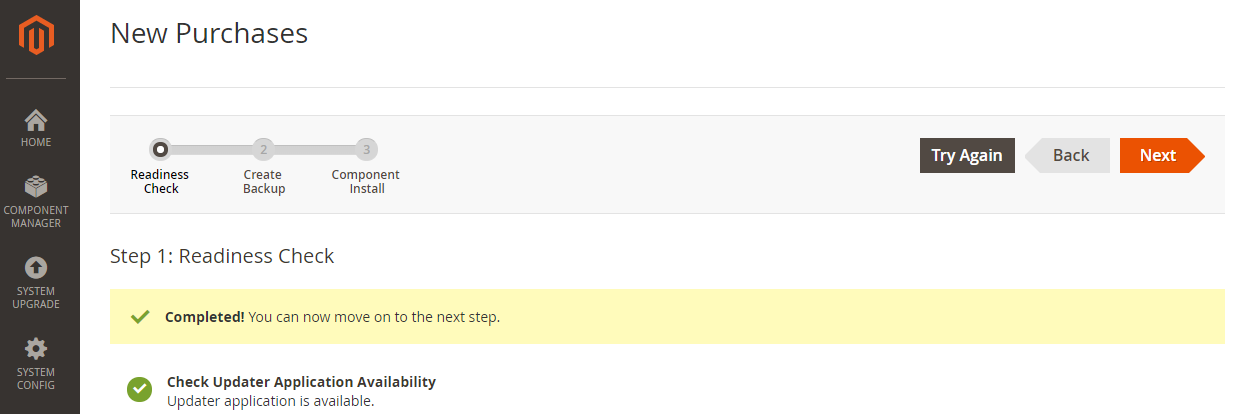
Install the module using commands
- Go to your Magento2/app.
-
Create a folder[code] under the app.
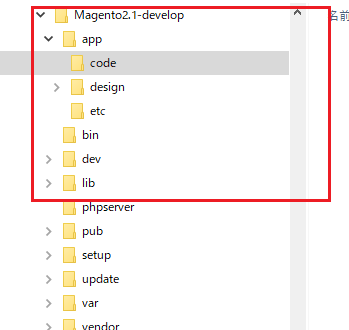
-
Extract the Anotherlane.zip file and copy it under the code directory.
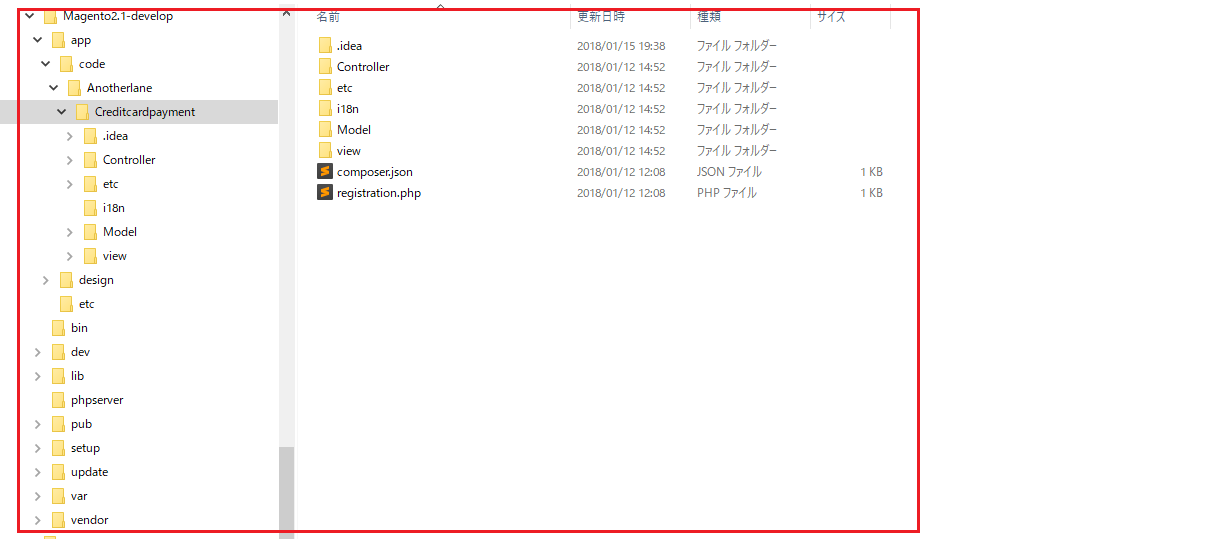
-
Navigate to your Magento 2 root folder and run the command as follow.
php bin/magento module:enable Anotherlane_Creditcardpayment
php bin/magento setup:upgrade
php bin/magento setup:di:compile
php bin/magento cache:flush
php bin/magento setup:static-content:deploy
Configure the module
Log in to your Magento Administration
- Click on [STORES]
- Click on [Configuration]
- Click on [SALES]
- Click on [Payment Methods]
- Locate [Anotherlane Credit Card Payment]
- Edit the configuration and Click [Save Config]
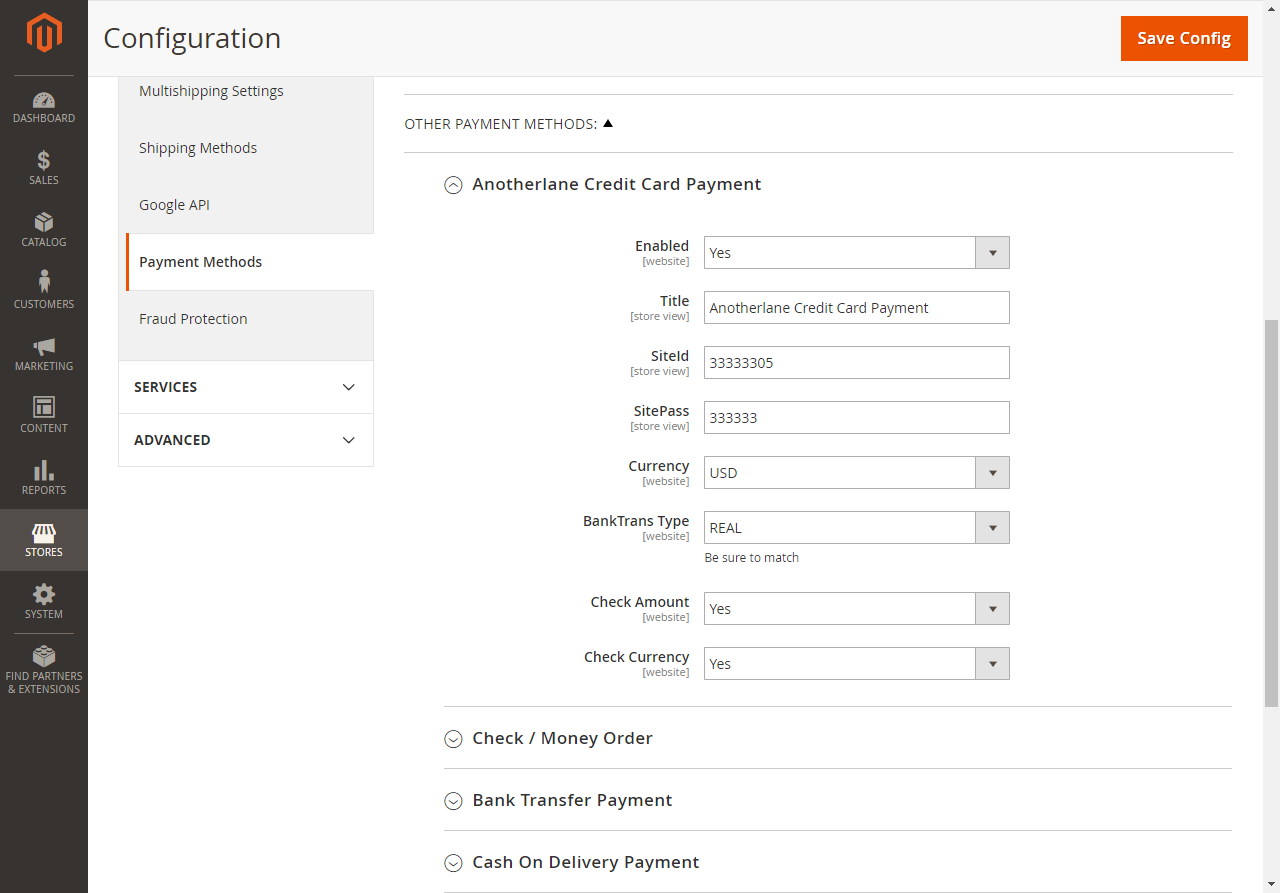
Description of each option :
- Enable : Selection to enable the extension
- Title : Payment method name displayed when the user makes Checkout
- SiteId and SitePass : Information for authentication issued by us to the merchants/marketers
- Currency : Selection of the currency which was agreed with the merchant/marketers
- BankTrans Type : The timing of issuing an account
- Check Amount : The order amount will be checked with the value of callback response amount.
- Check Currency : The extension will check the currency which is set by the merchants/marketers on the admin page and selected by the user
Settlement flow
Settlement with No continuation (Credit Card)
Users can select our payment method when they make Checkout.

The user will be redirected to our payment page after pressing [Place Order].
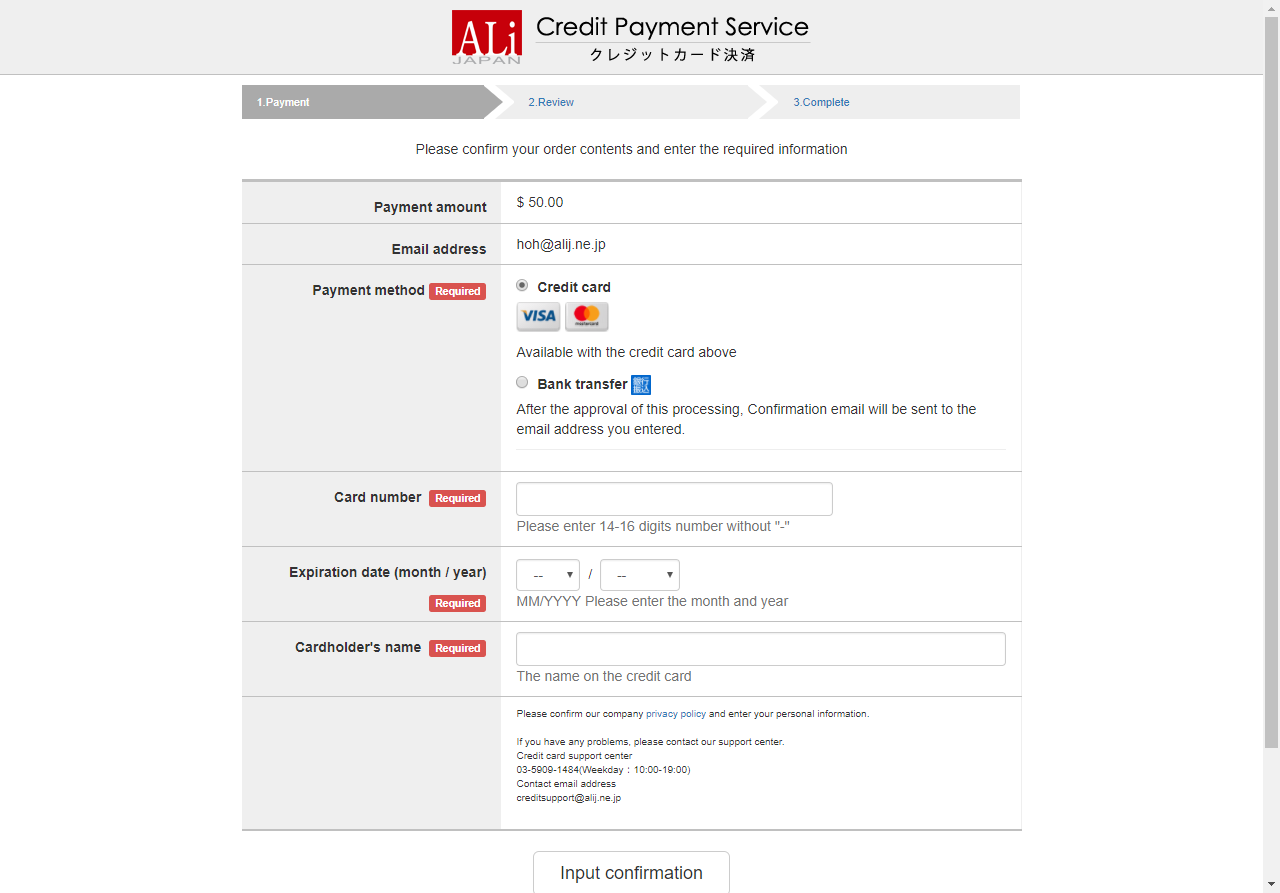
When the user inputs the credit card information and finishes the settlement , a callback response
will be sent to the merchants/marketers by our system.
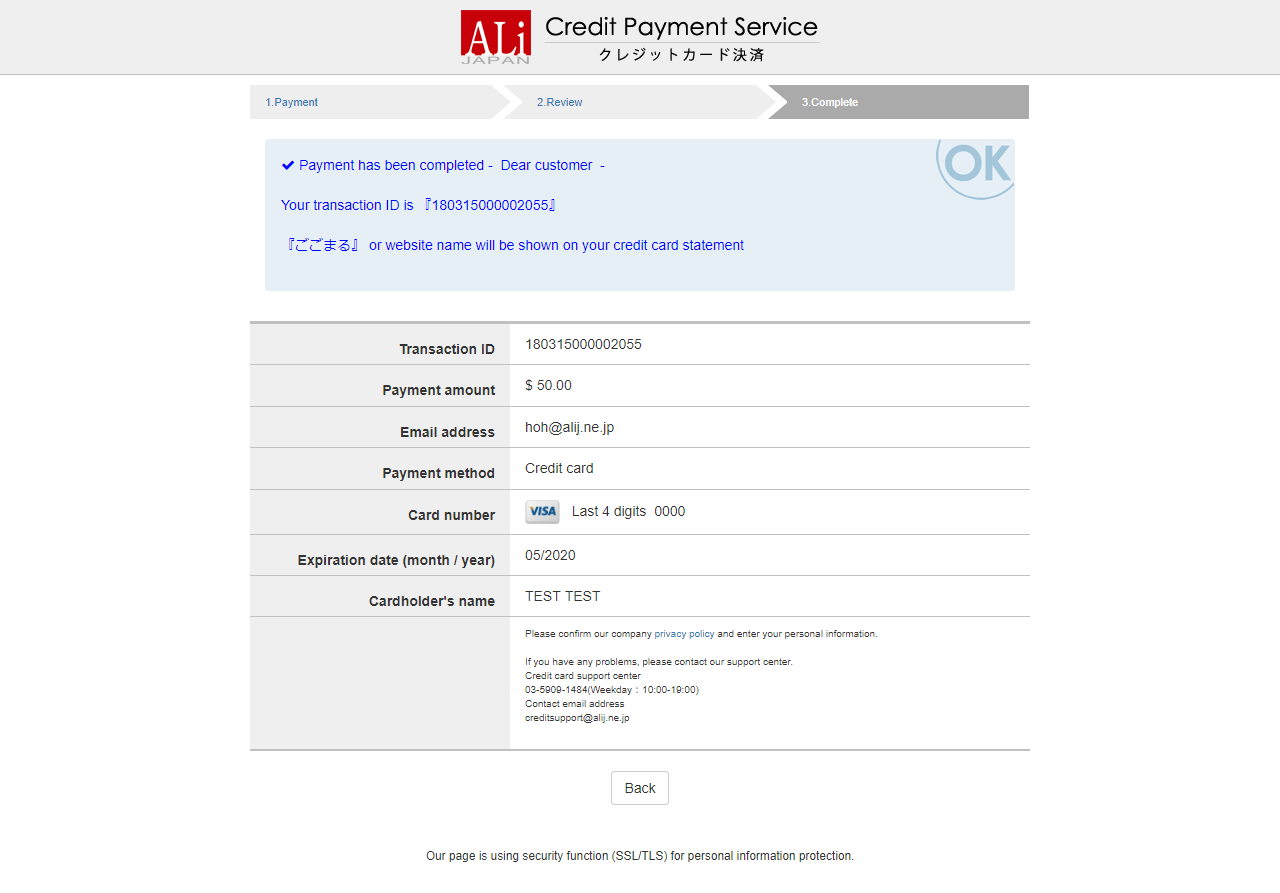
The user is able to return to the Magento’s completed page with pressing [Back].
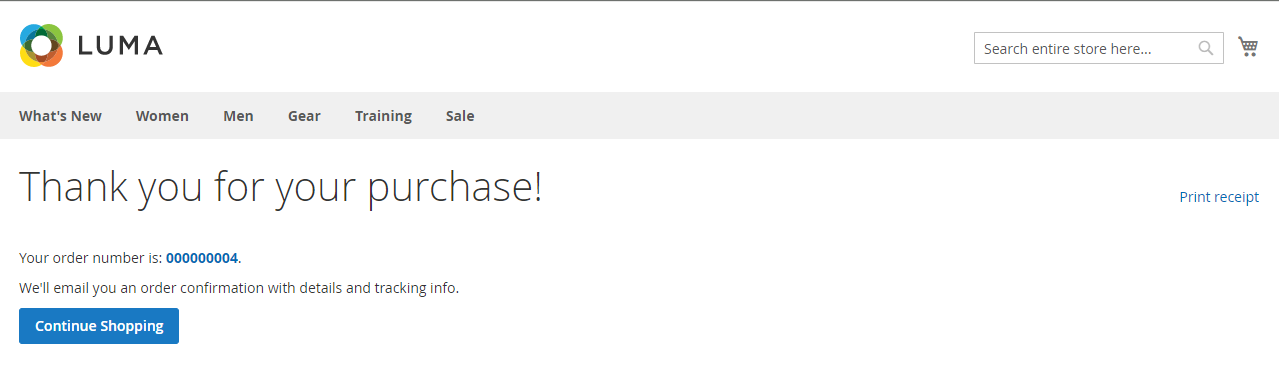
Settlement with Continuation (Credit Card)
Advance preparation:Create parameter(s) that set the product as a continuing product.
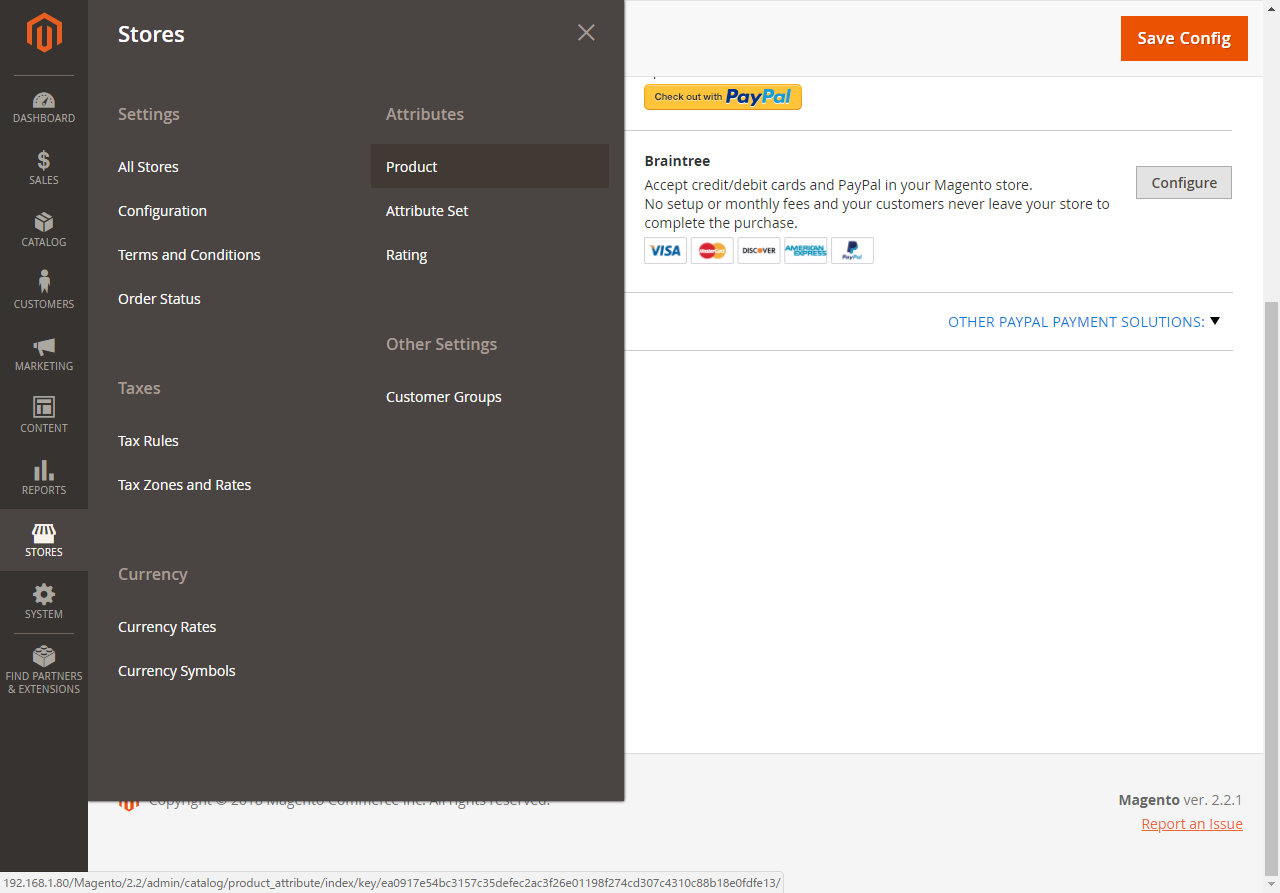
- Add a new attribute to enable the continuation function.(Required)
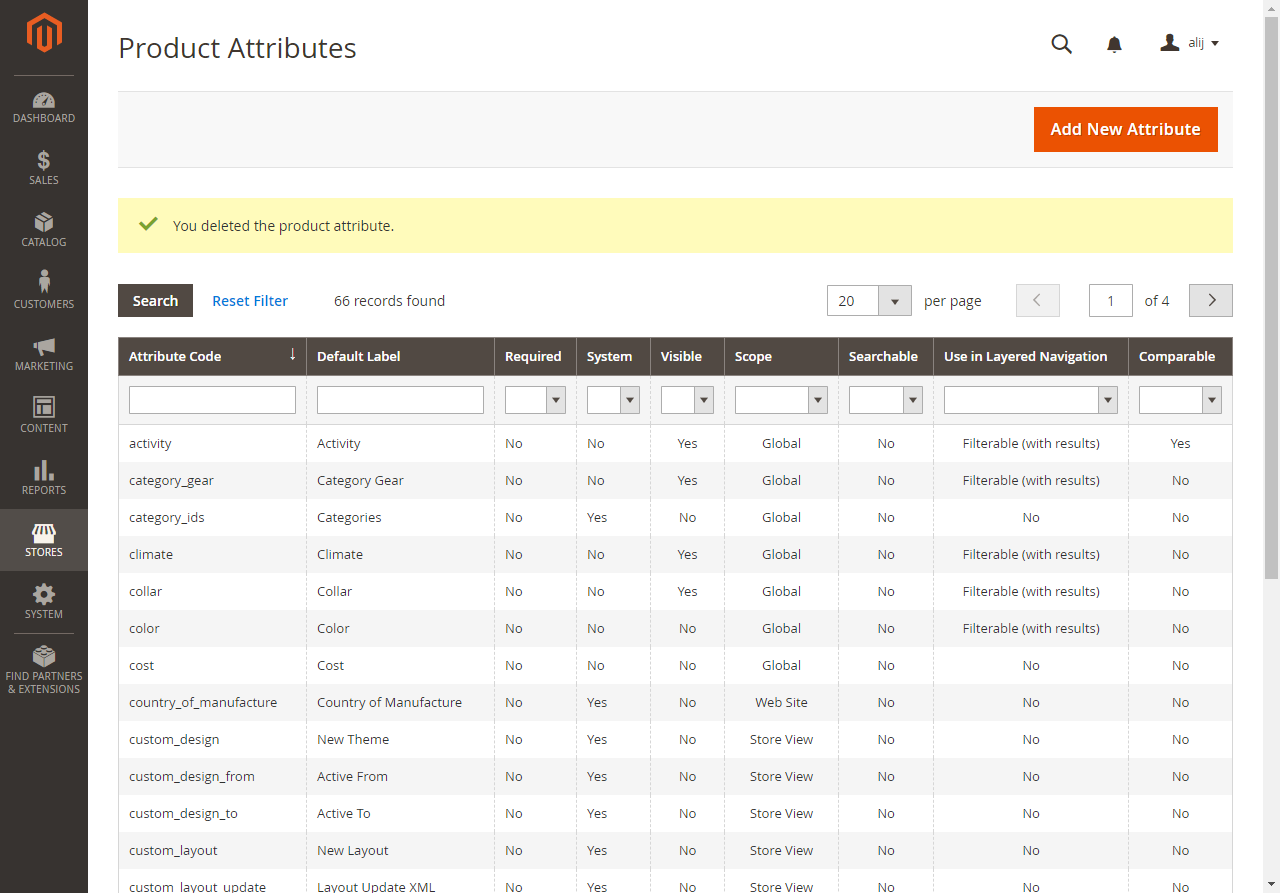
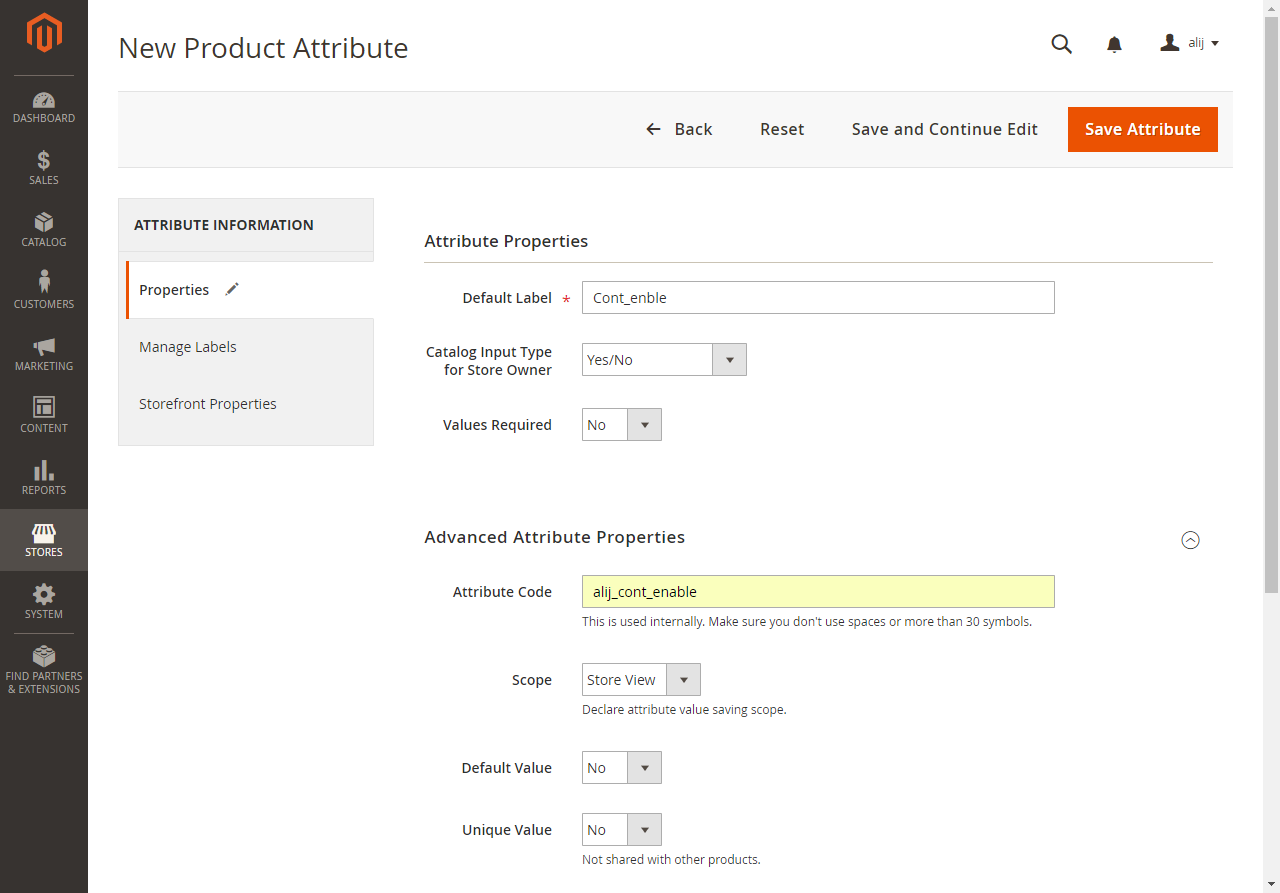
- Default Label: Any input
- Catalog Input: Please set it to [Yes/No]
- Attribute Code: Must be set to alij_cont_enable
Note
You could set Manage Labels or Storefront Properties freely
- Add a new attribute to set the continuation times.(Optional)
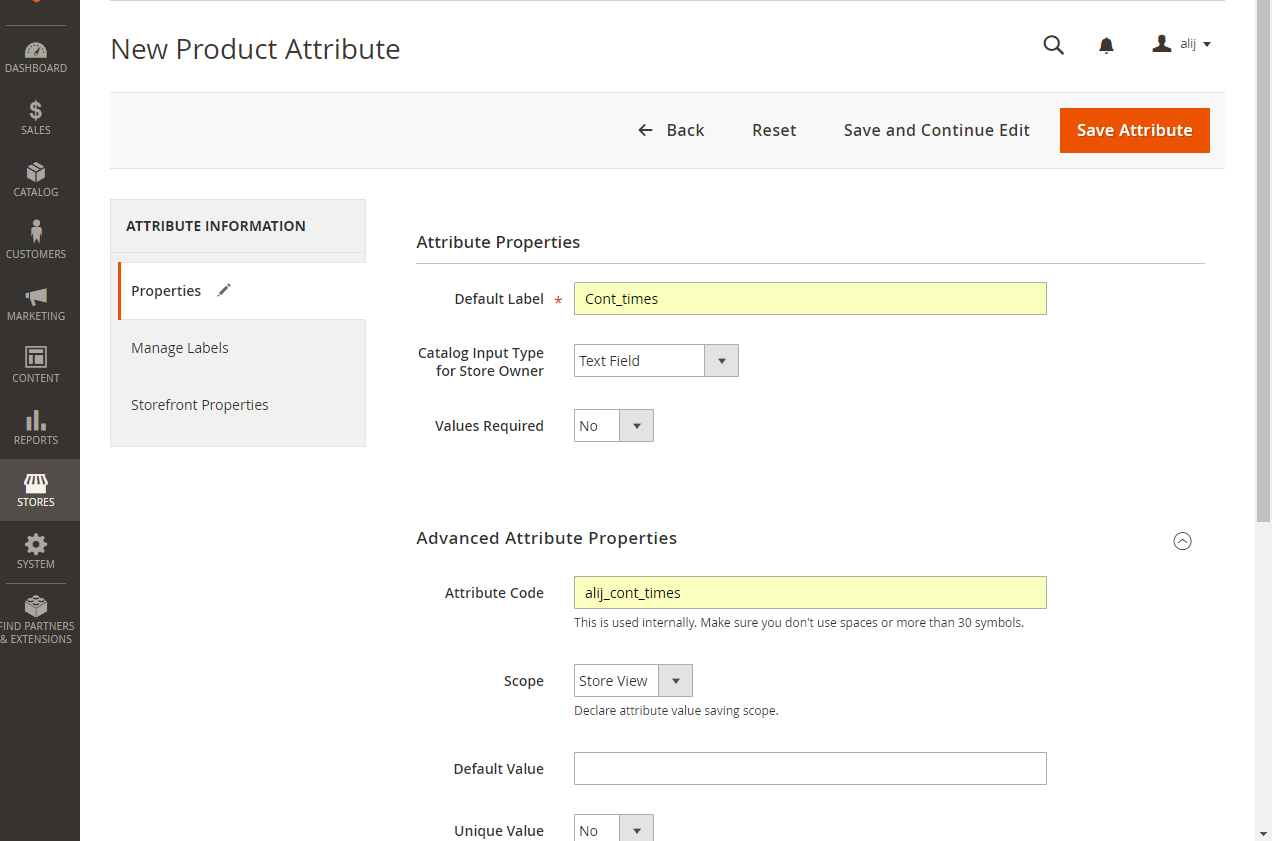
- Default Label: Any input
- Catalog input: Please set it to [Text Field]
- Attribute Code: Must be set to alij_cont_times
Note
You could set Manage Labels or Storefront Properties freely
Note
If you do not add the continuation count attribute, the number of continuous settlements will be infinite, so add this attribute when you wish to have the number of times.
- Add a new attribute to set the amount of next time.(Optional)
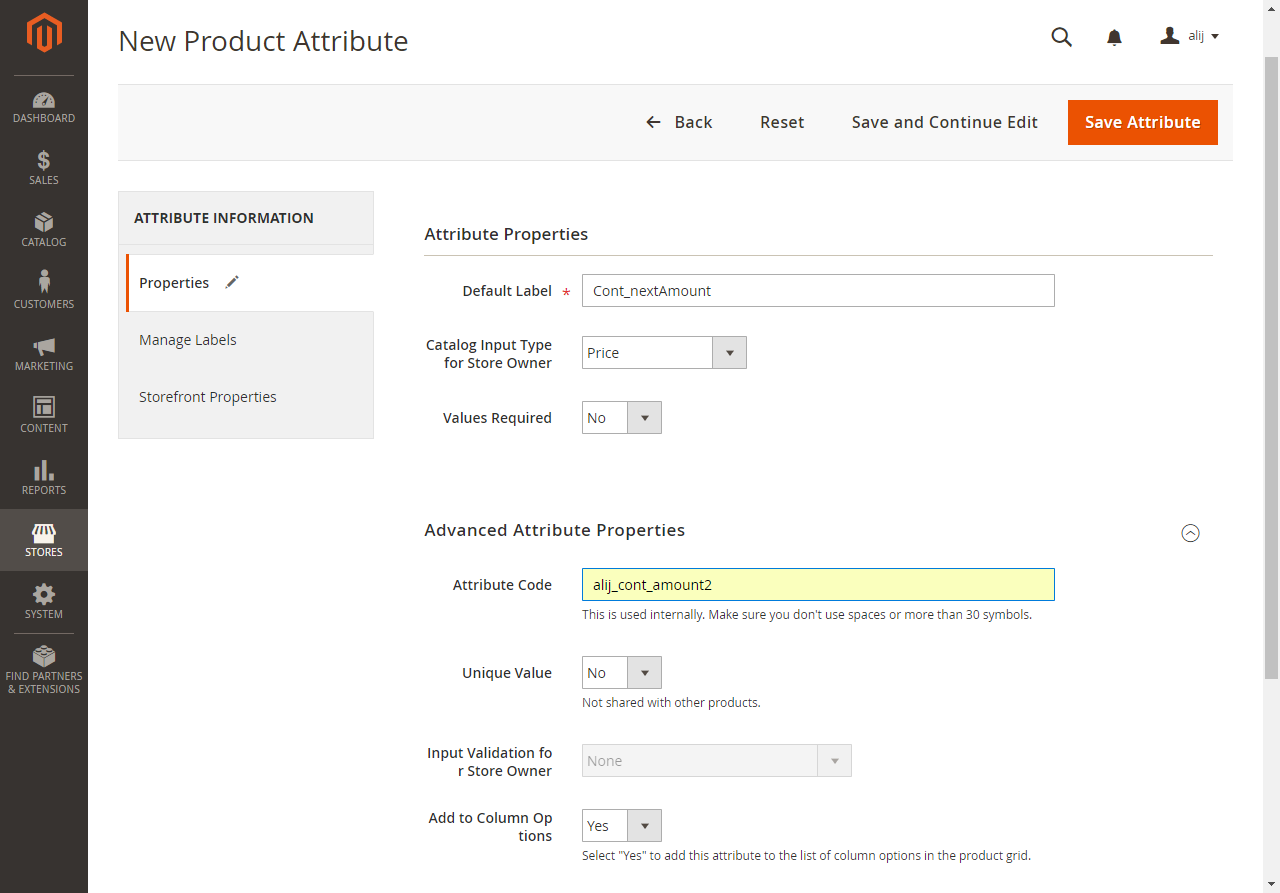
- Default Label: Any input
- Catalog Input: Please set it to [Price]
- Attribute Code: Must be set to alij_cont_amount2
Note
You could set Manage Labels or Storefront Properties freely
Note
If you do not add the next amount attribute, the next amount of continued settlement will be set the same as the first amount. So please add this attribute when you wish a customized amount next time.
Note
The calculation of the next amount : [Value * Number of goods + tax + shipping cost]
- Set the product as a continuation product.
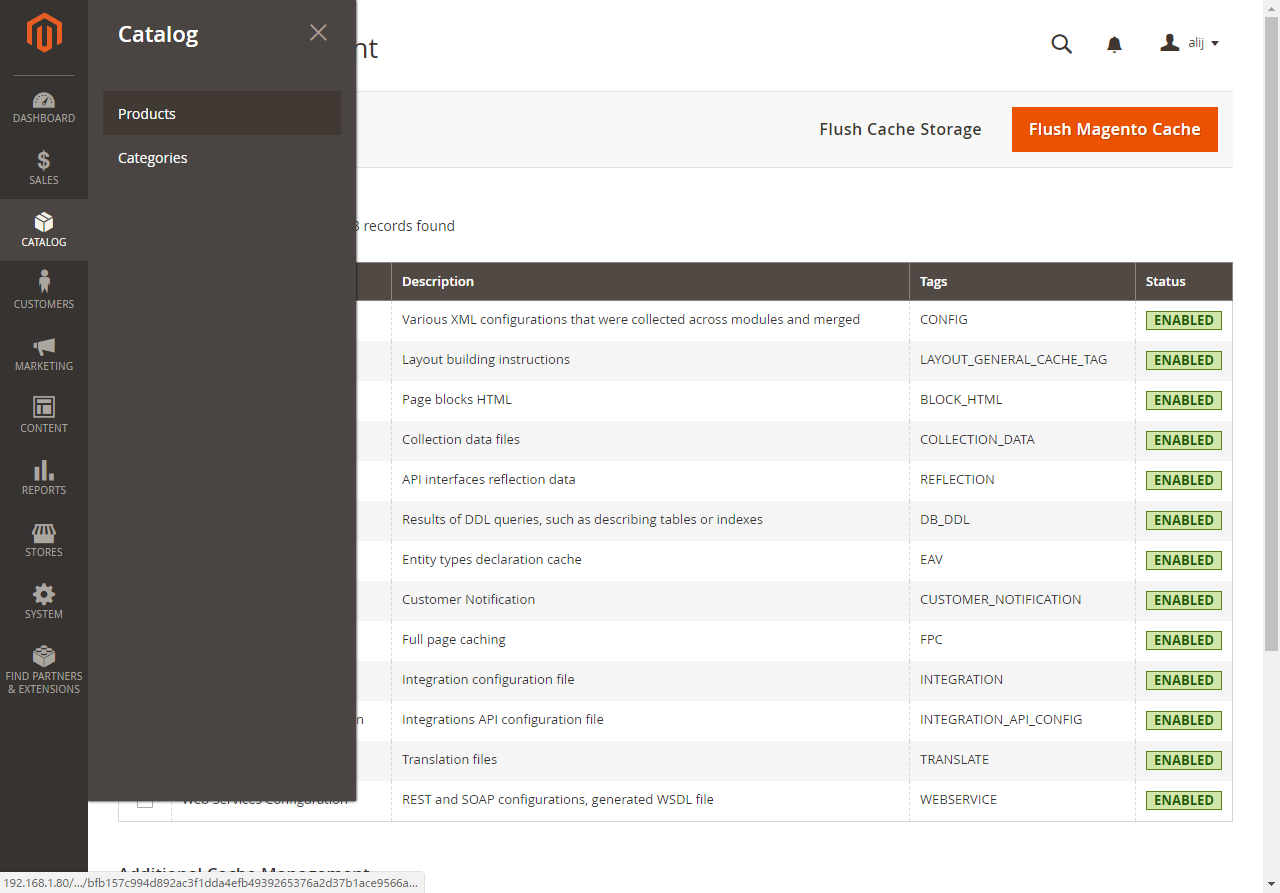
Click on[Add Attribute]
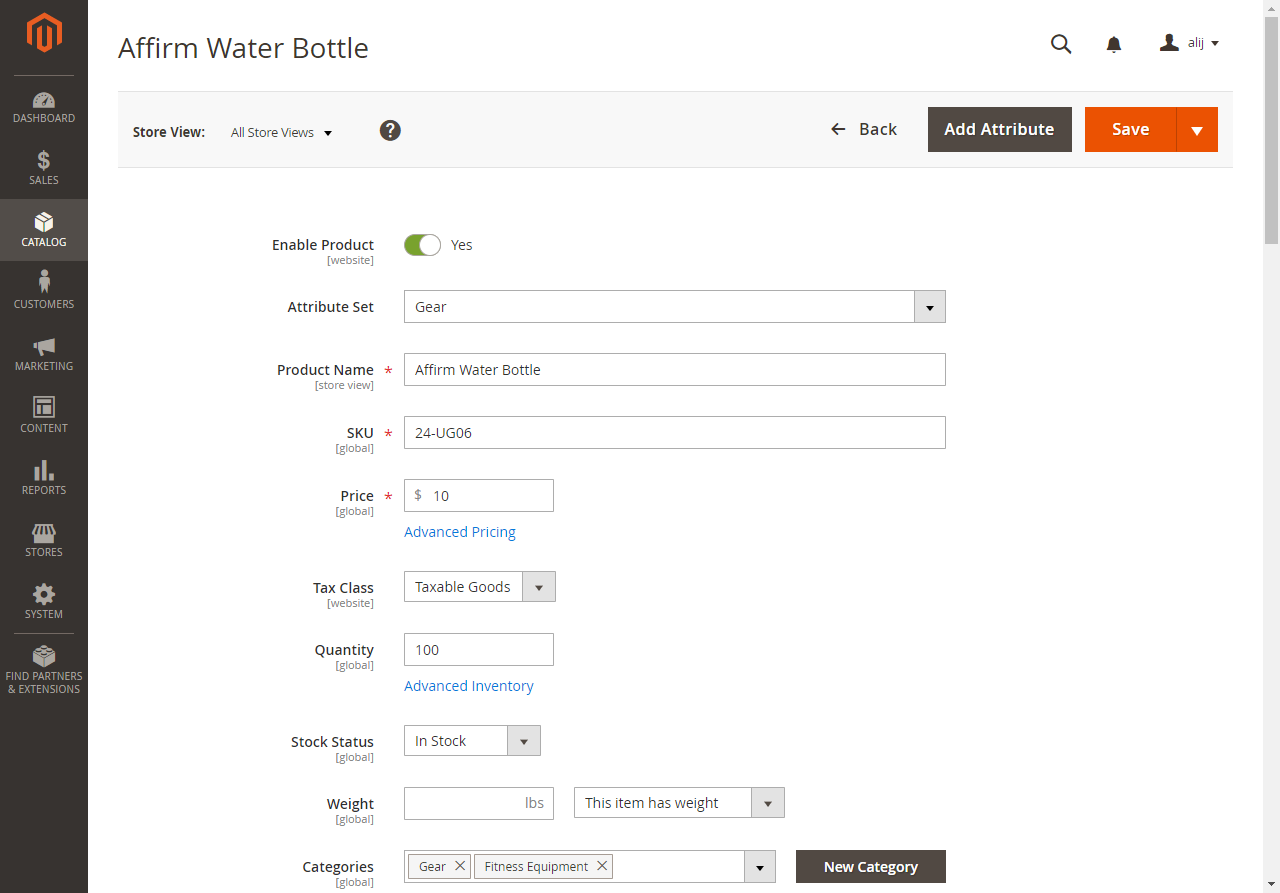
Check the continuation attribute and press the [Add Selected] button.
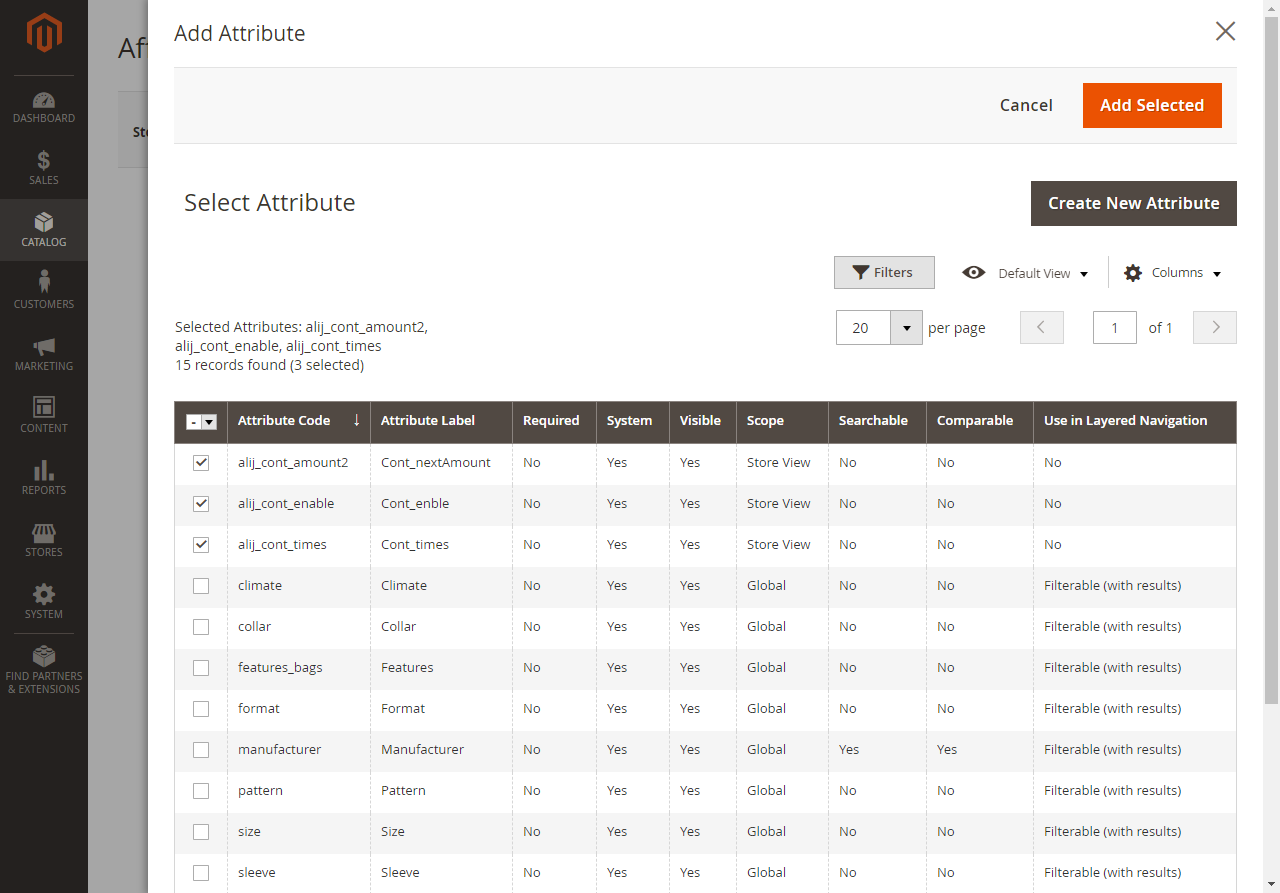
The attribute(s) will be displayed in Attributes
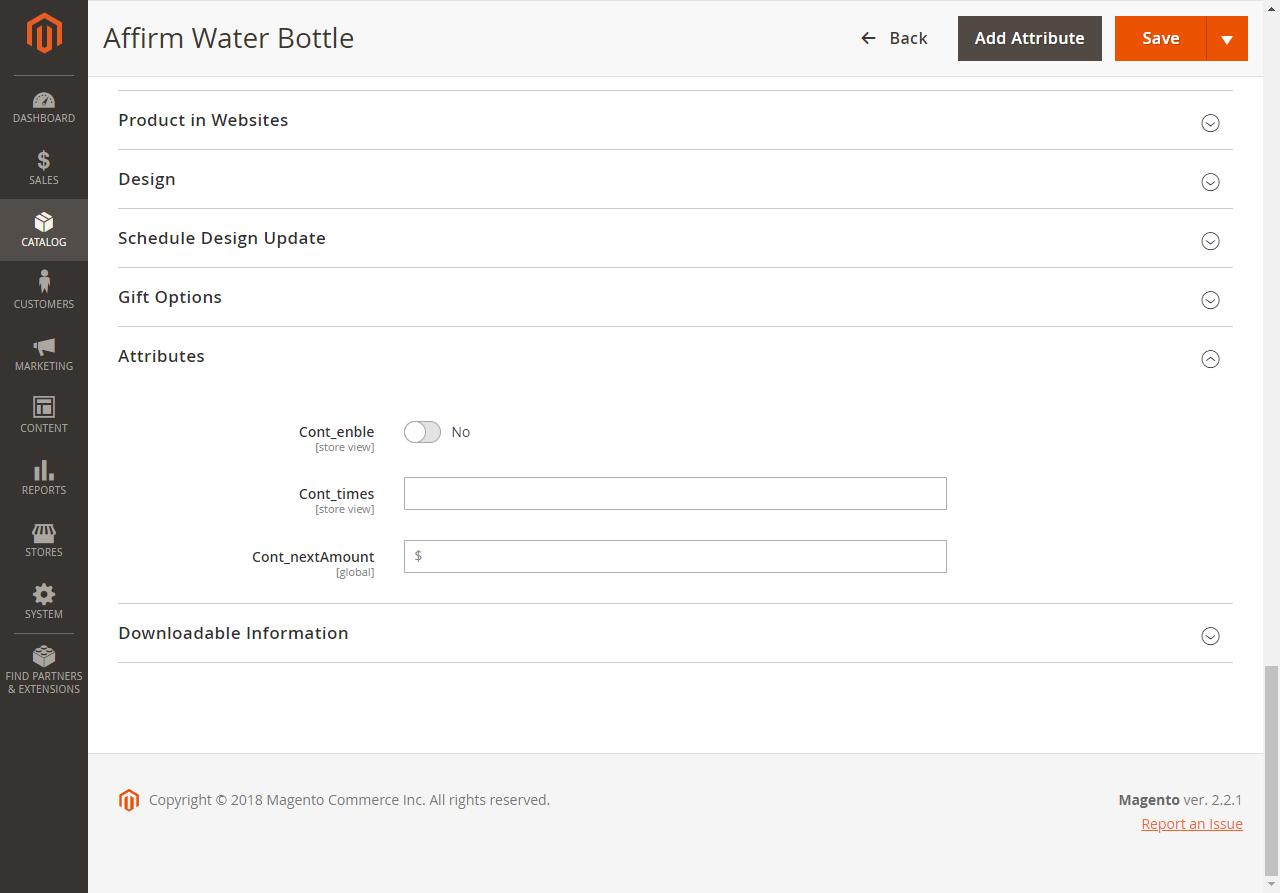
The settlement flow will like following according to the Value.
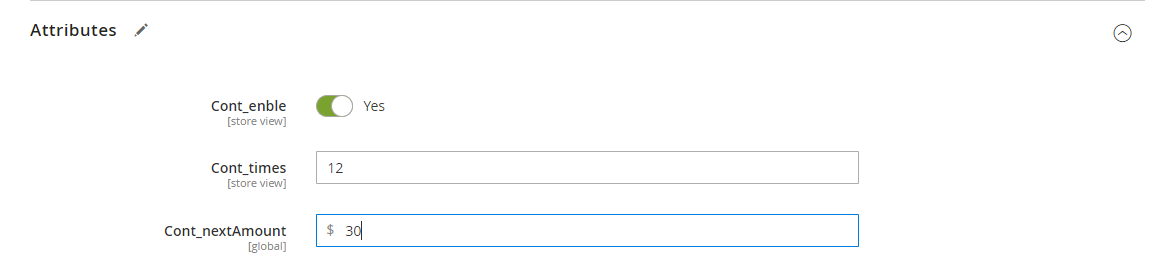
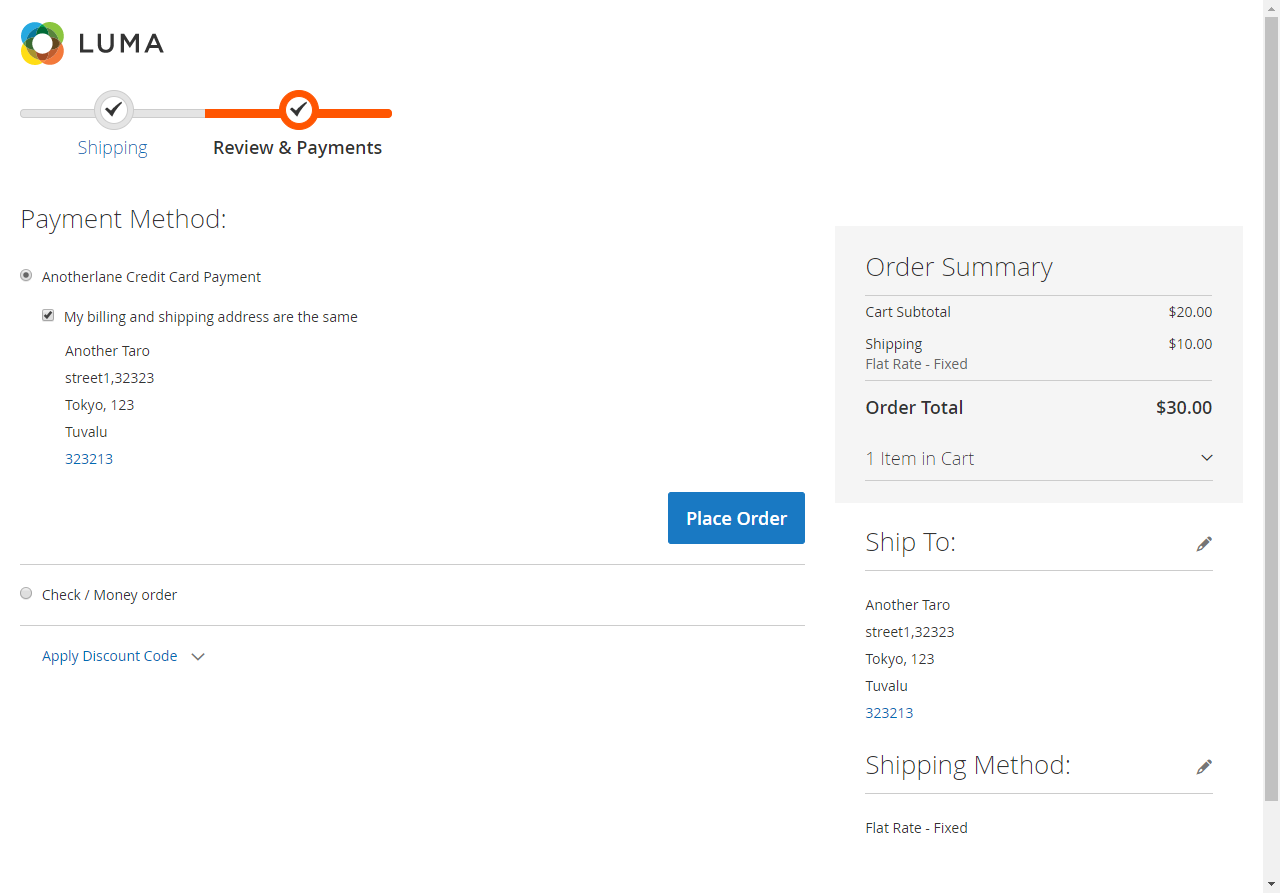
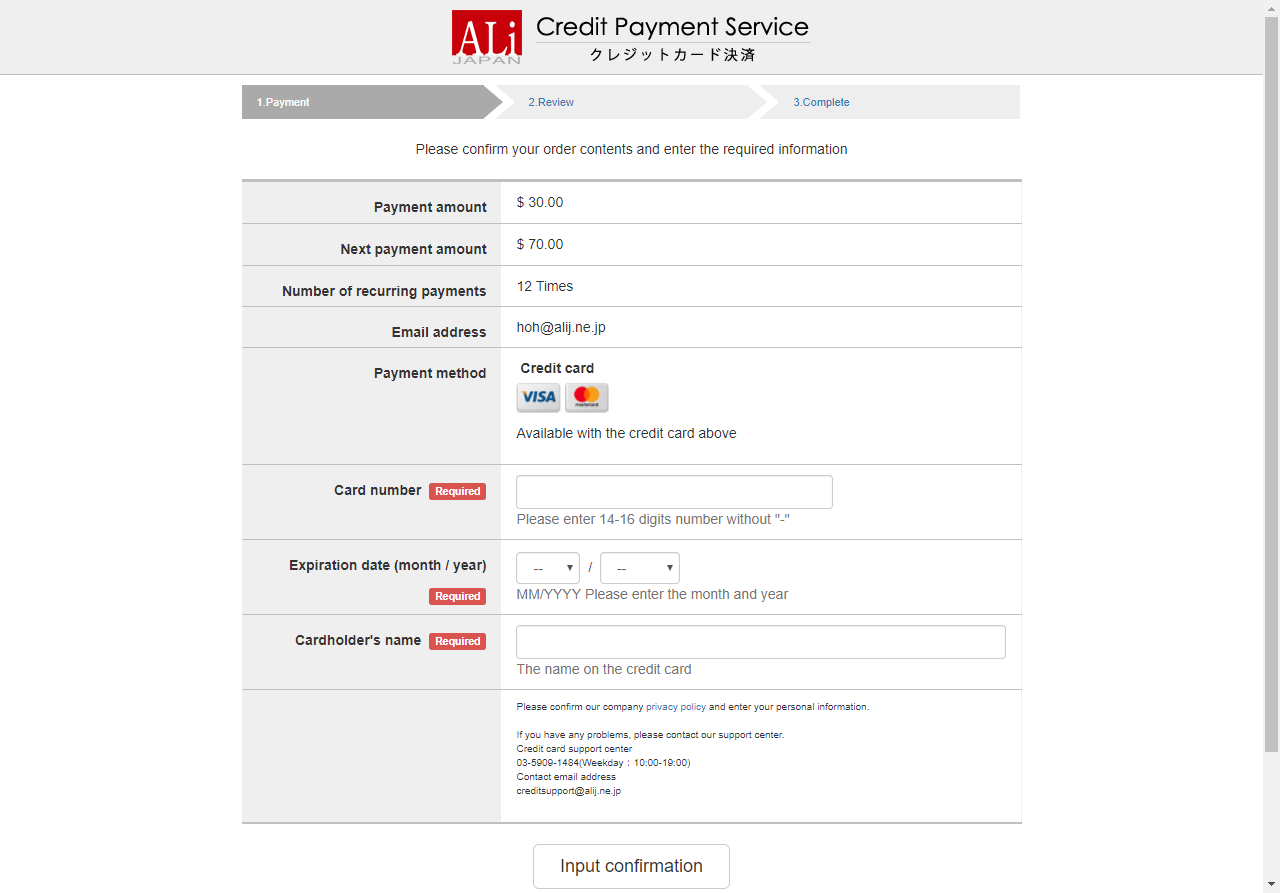
※It is not possible to merge a continuing product with another product to purchase them
Bank Transfer Payment
The settlement flow will like following.
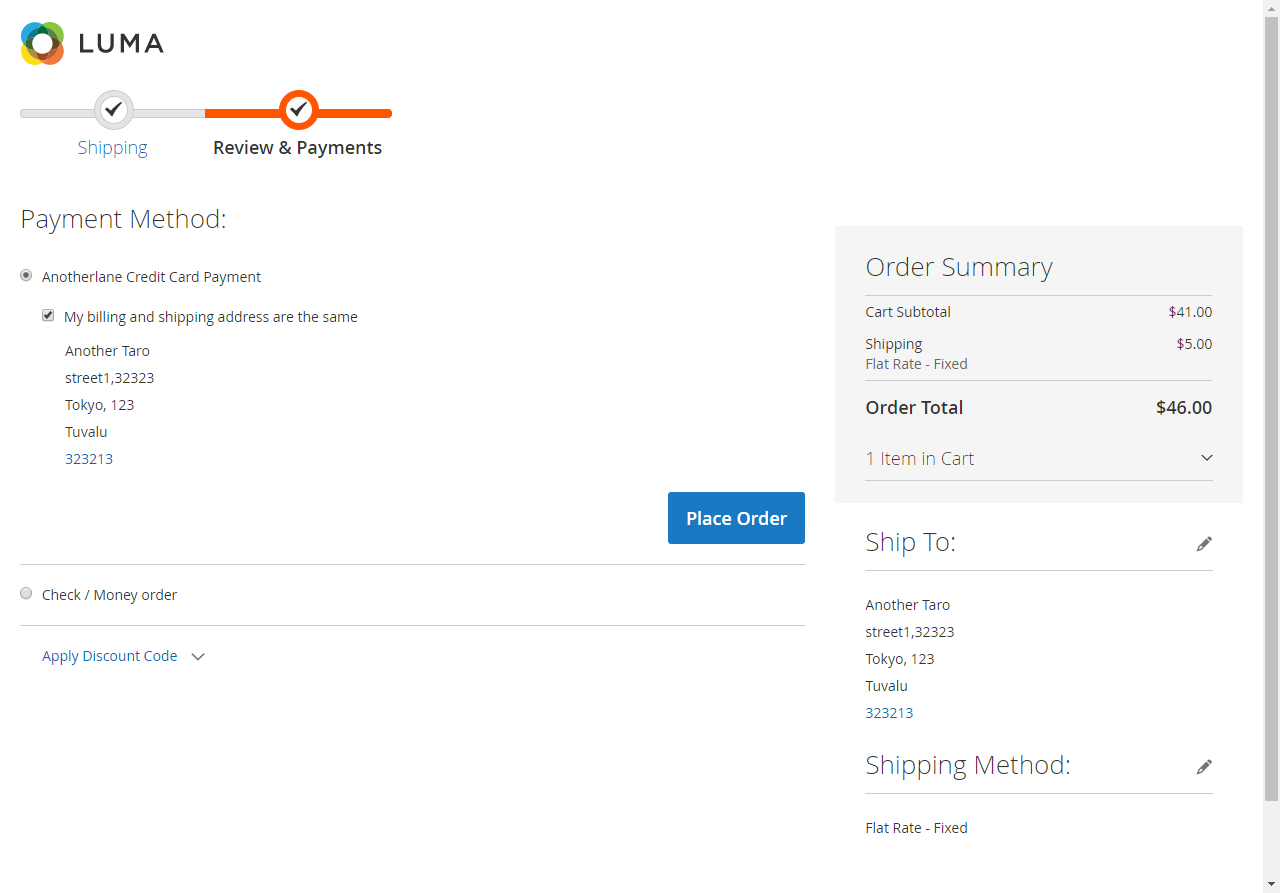
Select [Bank transfer]
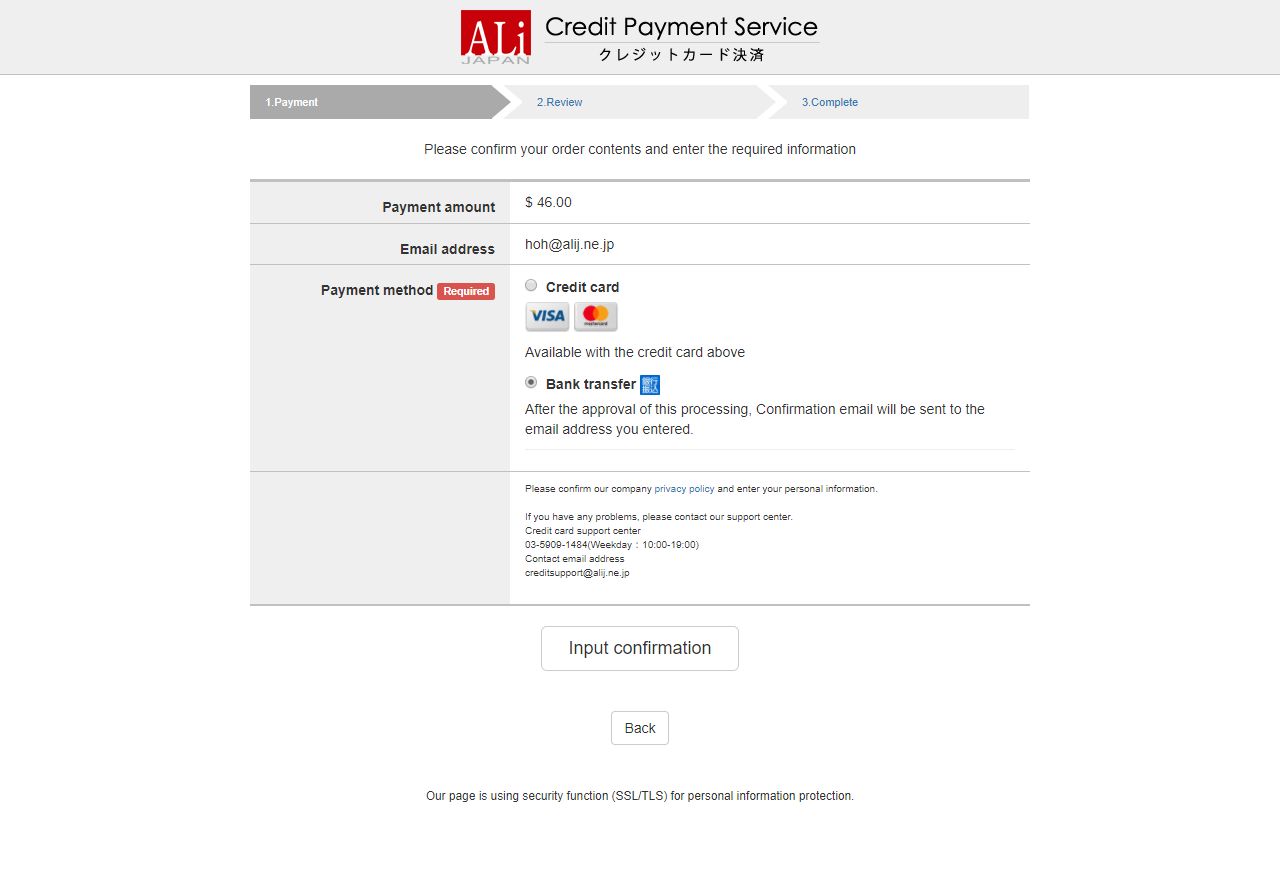
Click [Input confirmation]→[Process Payment], user will receive an account.
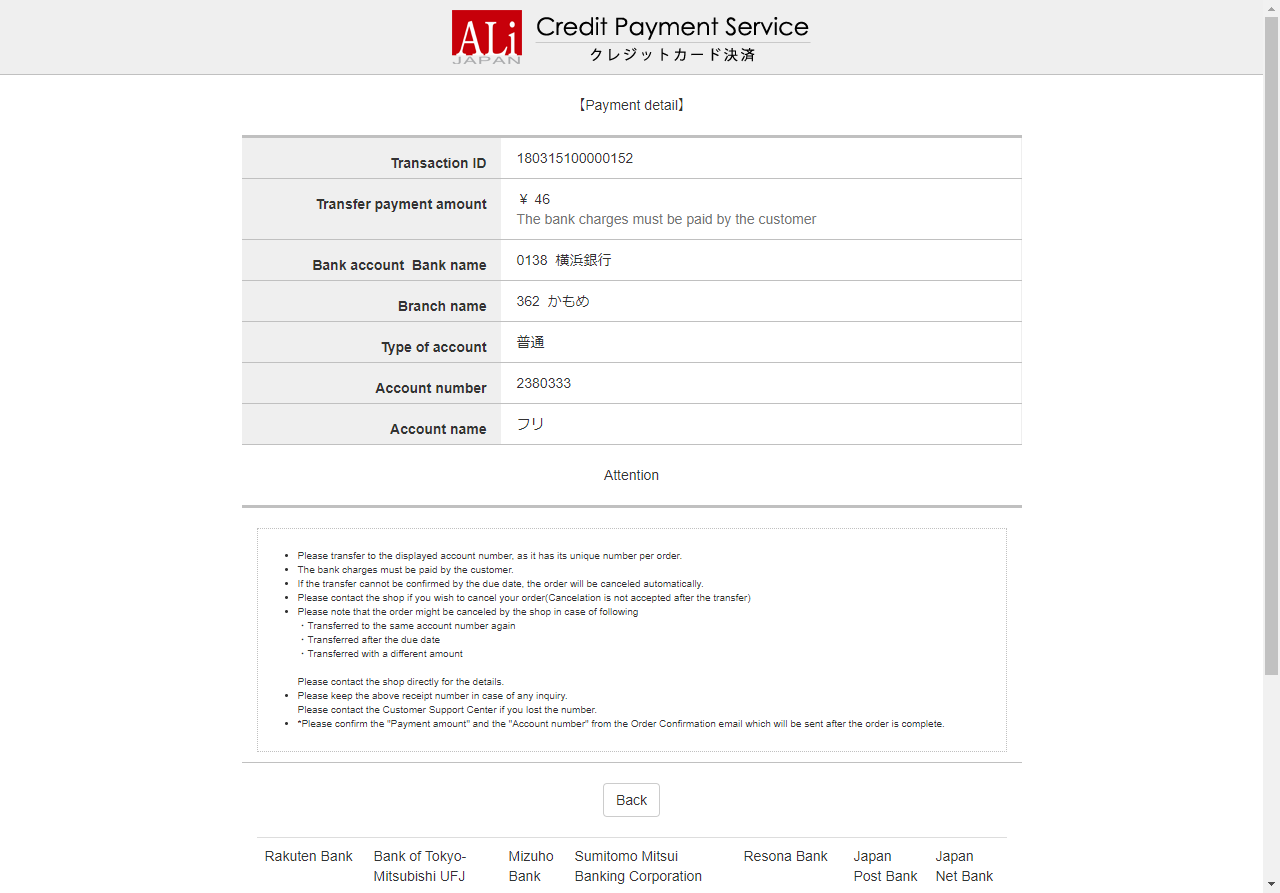
A comment will be written on the order according to the transfer amount of the user.
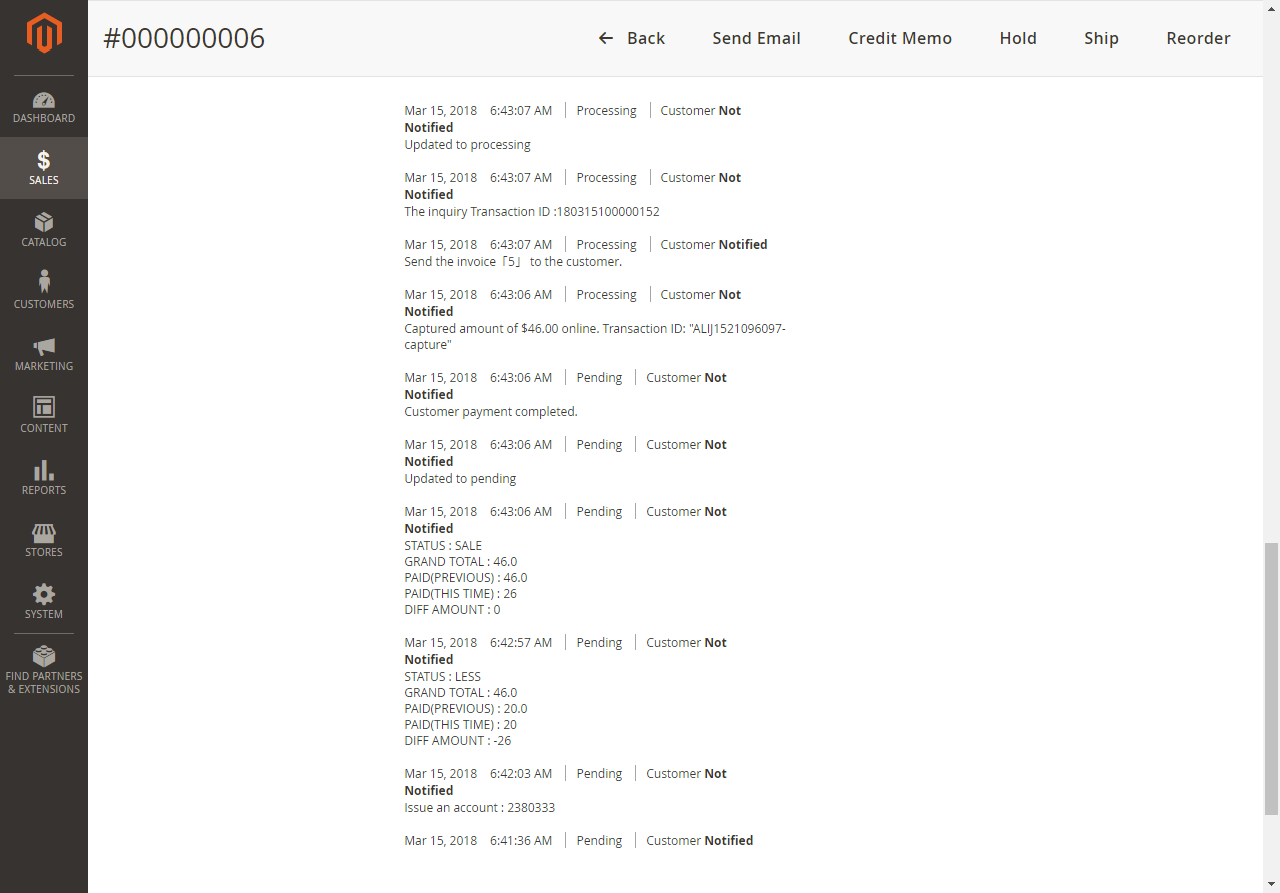
Order status
In order to reflect the results of settlement , please tell us the YourMagento URL.
Successful settlement case:
After merchants/marketers received the callback response, [Orders] [Invoices] [Transactions] will be
updated.
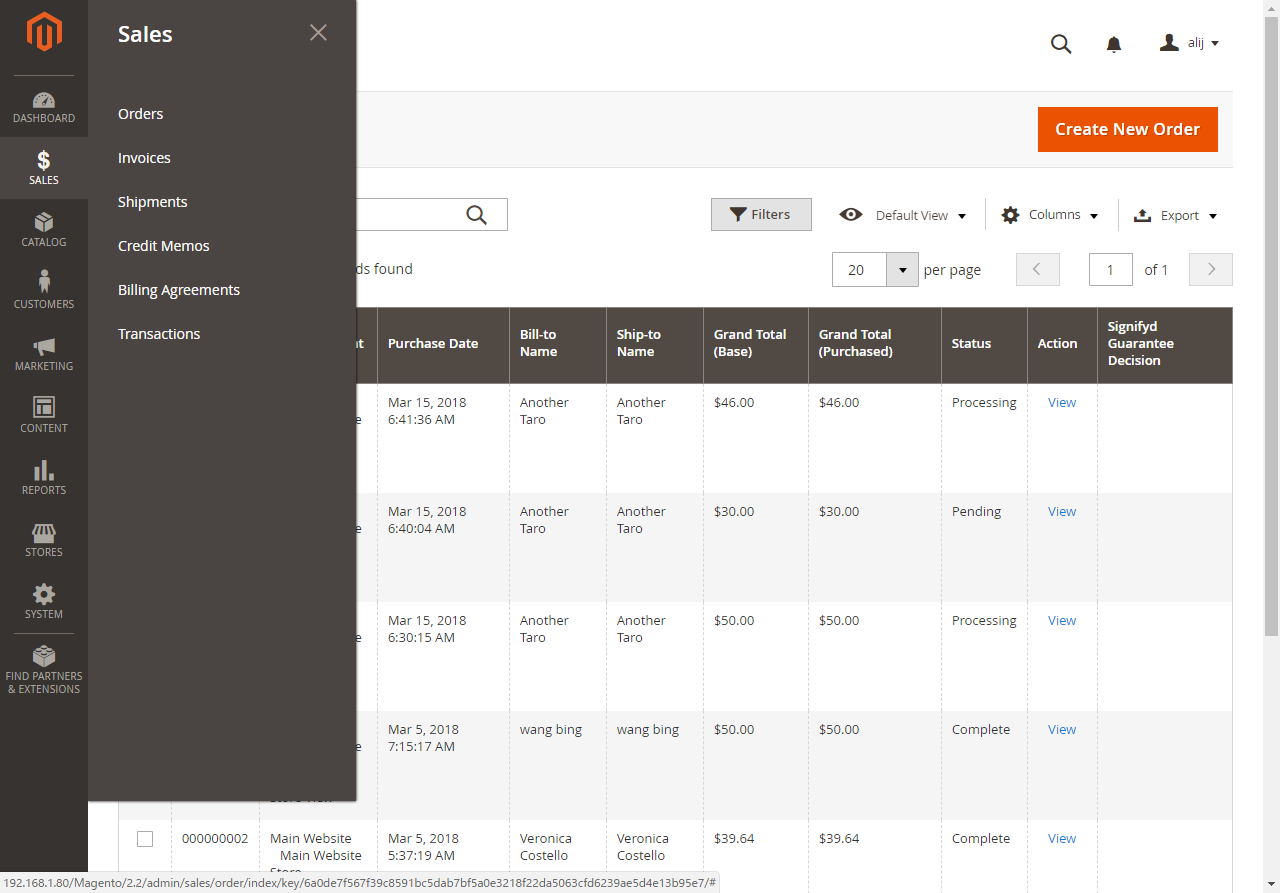
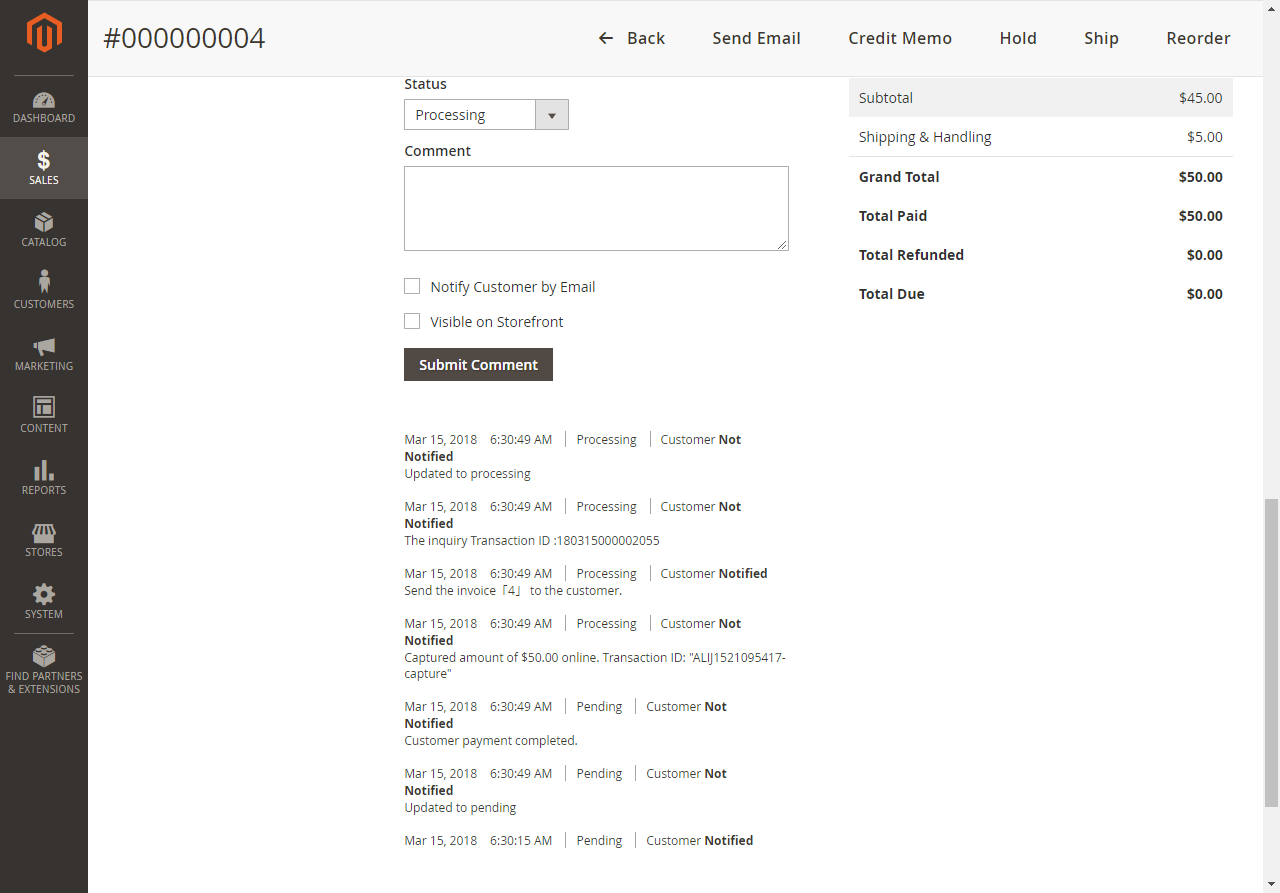
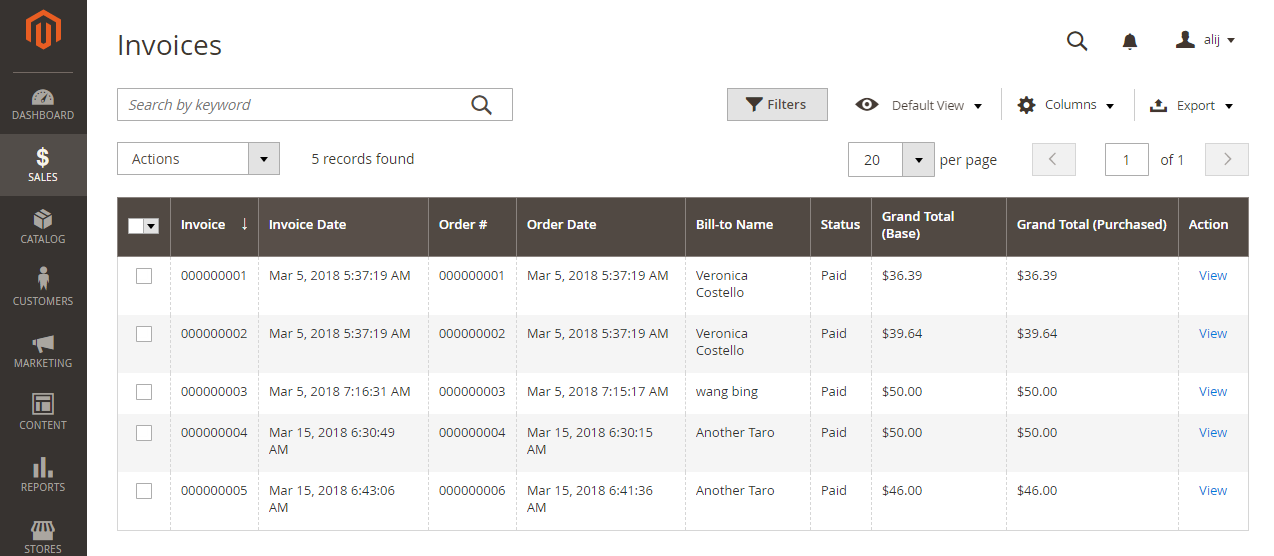
The user will receive the invoice.
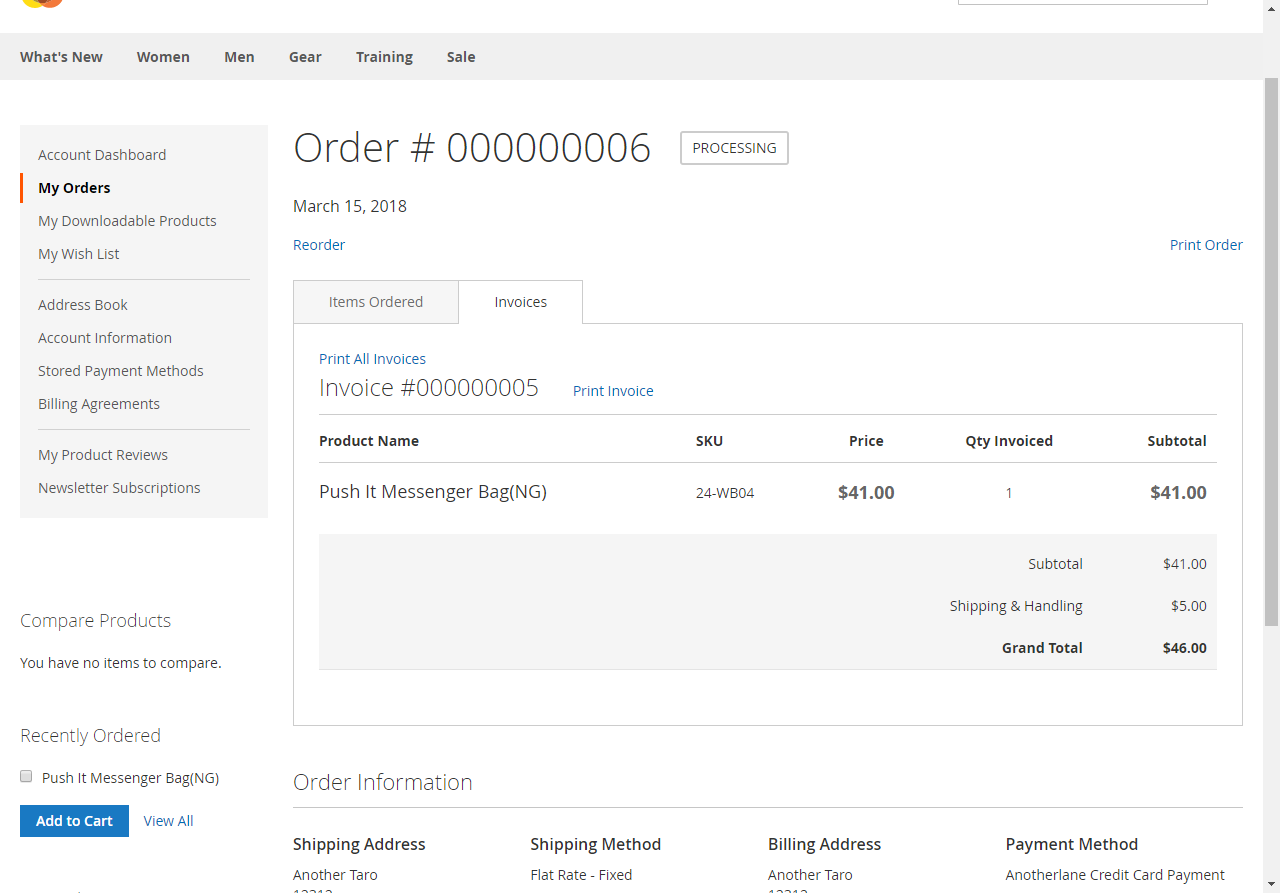
Failure settlement case: When settlement fails for some reasons , NG callback response will be sent to the merchants/marketers by our system.
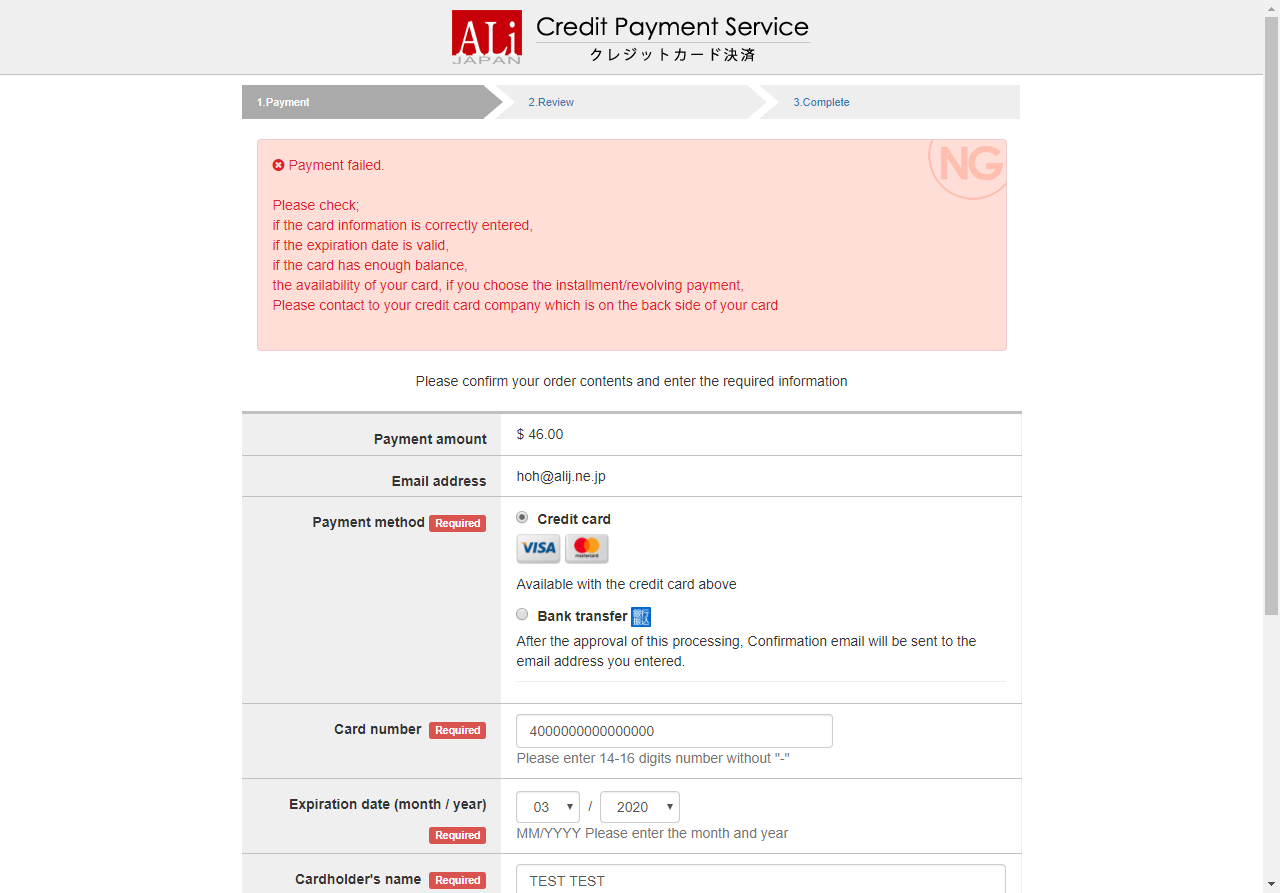
The user is able to return to the Magento’s shopping cart page with pressing [Back].
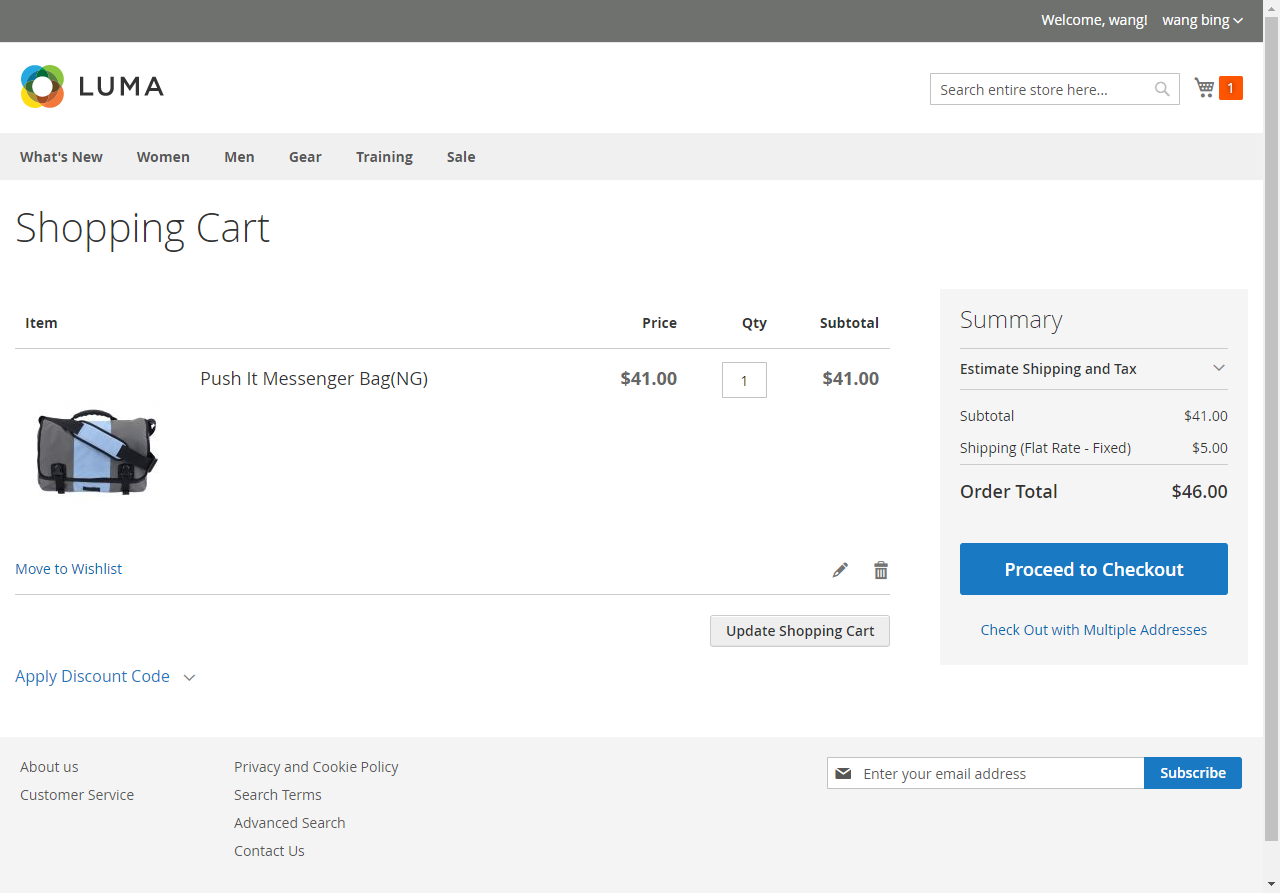
After merchants/marketers received the NG callback response, [Sales]→[Orders], Transaction will be updated.
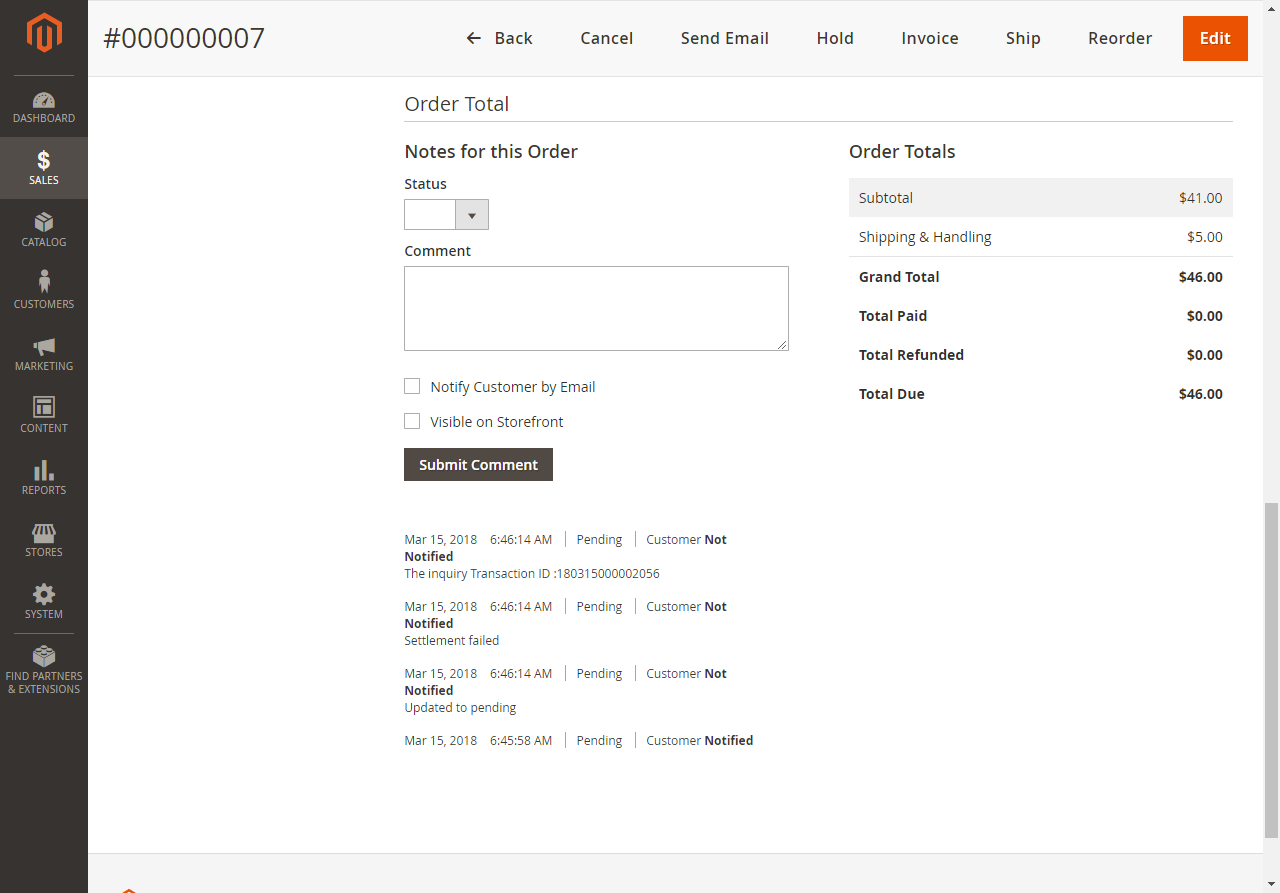
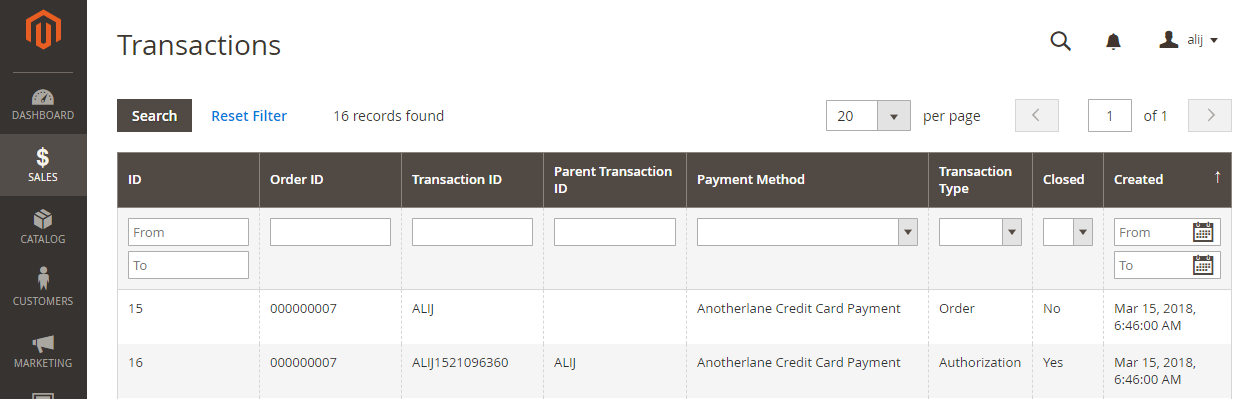
Error Check
Currency Check
The extension will check the currency which is set by the merchants/marketers on the admin page and selected by the user. If they mismatched, the URL will be redirected to the error page.
Amount Check
The order amount will be checked with the value of callback response amount. If they mismatched, the order will be canceled and the “TransactionID” will be left as a comment for merchants/marketers.